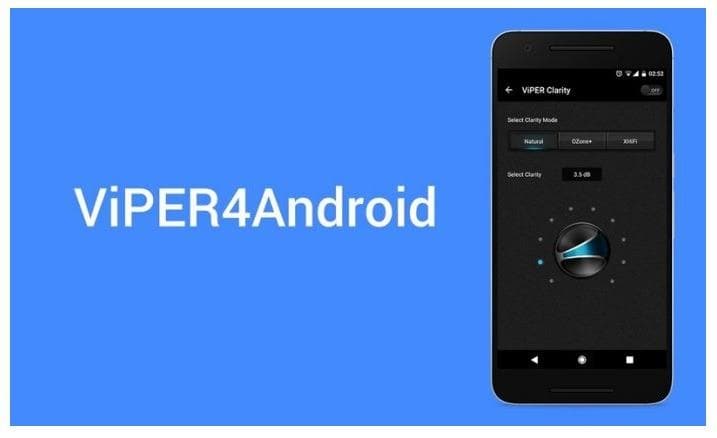Viper4Android is a well known audio enhancement program which will take the audio quality on your Android smartphone to the next level. As you know, most phones come with Dolby Atmos audio, but not every phone comes with that. So, the ones that don’t come with that you guys take advantage of this and improve the music experience on your phone. The Viper4Android app/module works both ways that are also for Audio only as well as the in-video audio. Means not only you will get a better listening experience with your music files, but also when you watch Video content such as movies on your phone and other video content from YouTube, the sound within them is also improved with Viper4Android.
And in this post, we will take a look at two installation methods of this program, and both require your phone to have root access. So, unless your Android smart[phone is not rooted, you shouldn’t think of going any further than here. Root your Android phone and come back to get started with Viper4Android FX. The first installation method is the official one which is as specified by the developers of this program while the second method is the easiest one and quite straightforward and will be preferred by many but that needs magisk manager or module.
Features of Viper4Android Audio FX

Boosted Hi-Fi audio quality for earphones
Makes music lossless by using high frequencies
New FET compressor enhances audio signals
Balance heavy bass and deep audio with new clarity module
Creates more depth to the sound with the HAS effect
Includes Bass mode for bass lovers
The system also protects your ears from causing any damage by toning down effects if you’re listening for very long hours
Optimizes your phone’s speakers levels
Simulates the�class A amplifier��which results in more natural and warmer tones
Requirements
- The phone should be rooted
- Magisk needed if using the second method
- Phone’s battery should be at least 50% or more
- Your processor should have Neon support
Neon support means there’s a multimedia co-processor along with the traditional computing ARM processor core. Most modern smartphones have it; if you have an Android device bought before 2012, you need to verify whether your CPU has neon support or not.
Method 1:
How to install Viper4Android FX (Official method)
Download Viper4Android FX file
Step 1: Your phone should be rooted and Install the busybox app if you don’t have it
Step 2: Now we need to modify the build prop and to do so, you need a file explorer which can have root access
Step 3: Now we edit the build prop, to get to your build prop you have to go through this path ->�/system/build. prop�
Step 4: Once you have found and opened the build prop file, you have to make changes by finding and changing the values of the lines given below:
Ipa.decode=true�edit it to this -->�lpa.decode=false
tunnel.decode=true��edit it to this -->�tunnel.decode=false
lpa.use-stagefright=true��edit it to this -->�lpa.use-stagefright=falseStep 5: Once this above-mentioned setup is done, we are ready to do the final installation of Viper4Android, so Download its file from the given download link.
Step 6:�After you have downloaded the viper4android file extract it and sent that APK to your device and install that APK.
Step 7: You can either install it as a user app to System app it’s your choice either one will do the job fine
Step 8: Open the V4Android/XHiFi�app allow all the permissions for root access
Step 9: Next it will ask you call driver installation you have to choose yes
Step 10: The viper for Android will automatically detect your CPU and will display available supported driver such as the ones mentioned below:
Super Audio Quality – Supported for all CPUs with Neon
High Audio Quality – for all CPUs with Neon
Battery saving – mostly for all processors
No modes – this is for processors which supports VFP module or not
You have to choose the one you desire;
Step 11: After you choose everything and installation is done, reboot your device
Step 12: After reboot, now here you again need to choose whether you want to use the Viper4 Android in Normal Mode then you must follow the steps given in Normal mode, if you want to run Viper4Android in compatible mode, follow the steps given in that
Steps on Viper4Android in Normal Mode
- Within the Sound settings go inside and into Music Effects > you have to Select�V4A FX�
- Open up the V4A FX (and xhifi), and within the menu, FX Compatible Mode set it to Normal Mode.
- �Unless it is not working, you can first try Compatible Mode before you setting Force-Enable
Steps on Viper4Android in Compatible Mode
- Make sure you do not change anything under Sound Settings
- Open the� V4A FX (and xhifi), in the menu; FX Compatible Mode set to the Compatible Mode
- �If it is not working, use Normal mode and then disable other effects
Method 2:
How to install Viper4Android FX with Magisk manager and the module
Step 1: Your rooted phone should have the Magisk manager, open it
Step 2: Now tap on the three line menu present at the top left corner of the app
Step 3: Now select the Downloads tab within that menu, to download the module we want
Step 4: After that, within that search bar type�ViPER4Android�and hit the search icon to find the Viper4Android Fx module from the repository
Step 5: Start looking for the viper4android module developed by�ViPER520�only
Step 6: Once found, tap on it, then it will prompt a dialog box within that box Select the install option
Step 7: the module will get installed and when done, reboot your device
Users who have magisk installed on their rooted phone can get the Viper4Android audio FX with minutes and start enjoying high-quality audio, even if your OEM didn’t manage to get you any inbuilt Dolby Atmos support.