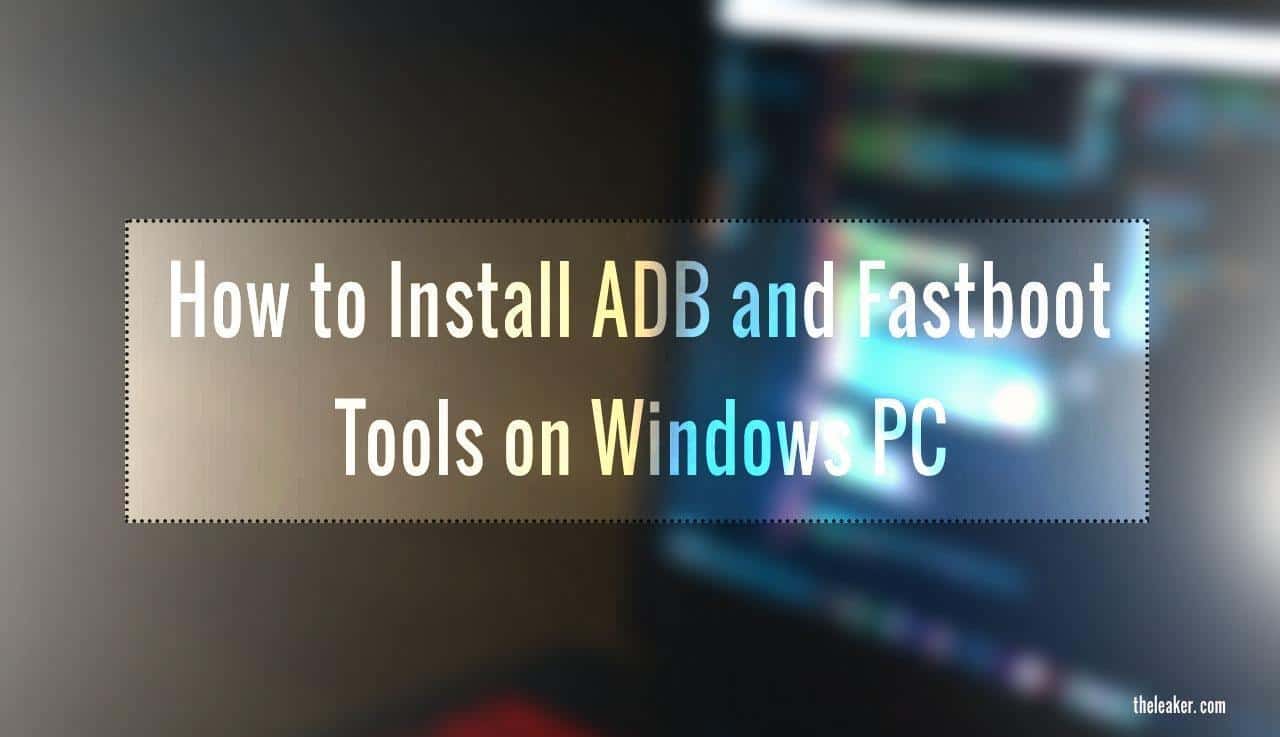Android is an open source platform makes it highly customizable to everyone’s liking which is one of its biggest highlights. This gives birth to the ever-expanding community of talented Android developers creating tons of custom firmware for Android. A custom firmware or ROM is needed when your device becomes old, and the software for it has expired, and you want to be on the latest Android OS, then the only way that is possible is via a custom ROM.
Now to flash a custom ROM on your Android smartphone, it firsts needs to have an Unlocked Bootloader, then it also needs to be rooted. For all of this, there’re special tools available to make this thing possible and this where ADB (Android Debug Bridge) fast boot tools come into play, which provides a command line interface to connect and perform operations on your Android smartphone.
The ADB fastboot tool�allows you to perform a verity of actions such as install and uninstalling apps bloatware, OEM unlocking, to flash a boot-img or similar, start a recovery mode,�diagnostic purposes and much more. And in this post, we will take a look at how to install and setup adb�and�fastboot tools on your Windows PC. The Adb fastboot tools are one of those must-have utilities on your computer.
How to Install ADB and fastboot tools on Windows PC
Method 1
Firstly you need to download the ADB and fastboot tools on your PC, and within 15-20 seconds they will get installed, and you’re good to go. This package of fast installing adb and fastboot was created by a talented XDA member who goes by the name�Snoop05.�
Download ADB and fastboot tools for Windows PC
Follow the easy instructions given below, and you’ll be all set:

Initiate/Open the Setup file that you have downloaded
Now you will see a blue screen popping up with some instructions
The screen ask’s you to press Y for yes and N for no to install the ADB and fastboot tool
So, to install the software press, Y�and it shall start the process
Next, once the adb and fastboot process is completed, then you will be asked to install device drivers in a similar fashion
So, again you need to press Y to confirm the installation
- Now you will see the process completion message, and you have successfully installed the ADB and Fastboot tools
Method 2
Apart from this, one there’s one more way to install it, by using the Minimal ADB and fastboot tool pack made by XDA member for quick and super easy access. The installation process is also automated.

Download the Minimal ADB and Fastboot tools from here
- Just Open the setup while it will get installed and do check before where it gets installed
- later you might need to open the adb�command line to use it.
You can always find the adb�files install in C/ drive within the adb folder if you forgot to set a shortcut on the desktop while installing it.