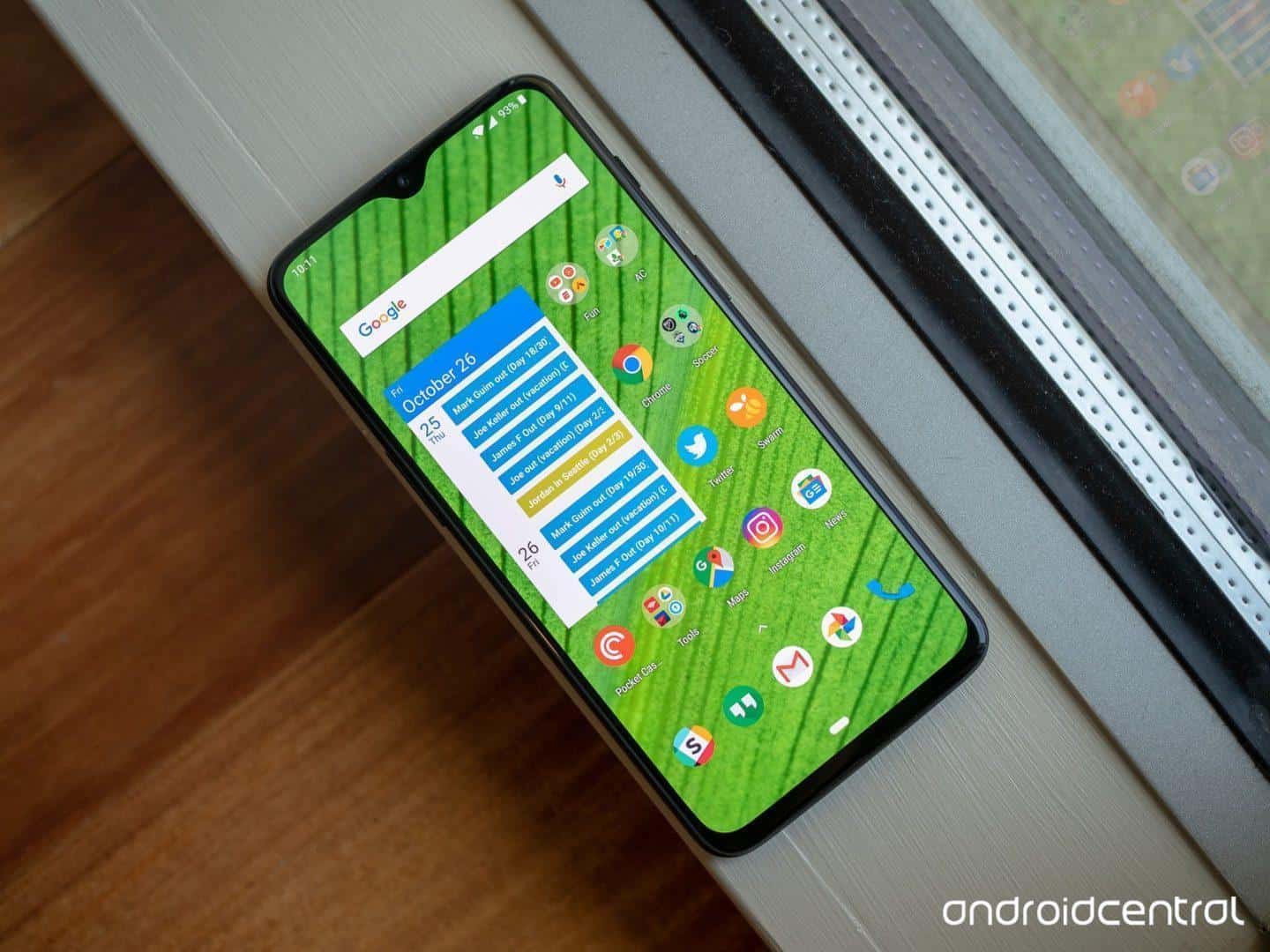The recently launched OnePlus 6T comes with several attractive and advanced features. But if you own a OnePlus 6T smartphone, you may wish to enhance its features further by rooting the device. Many people wait for their smartphone warranty period to lapse so that they don�t violate the warranty by rooting their device. However, the good news is that OnePlus 6T warranty continues to be valid even after you unlock the bootloader and root the smartphone.
Below is the method through which you can unlock your OnePlus 6T bootloader, root the device and install TWRP recovery with ease.
What do you require?
- You will need a computer installed with the latest ADB as well as Fastboot drivers.
- Have USB debugging as well as OEM unlock enabled.
- Ensure that your device has a minimum of 50% battery life left.
- Don�t forget to take a backup of all the important data you have in your phone like apps, music, images, etc. as unlocking the bootloader may wipe off all the data from the handset.
- TWRP recovery supports decrypting devices; however, it needs a password or PIN. So please ensure that you have a PIN or password screen lock and not any pattern lock.
- Next, go onto the �Advanced reboot� option and enable it. Although this step is not necessary but doing it will make things much easier.
Files which you need to download:
How to Unlock the OnePlus 6T bootloader
- Switch off your phone
- Then, press your OnePlus 6T�s Power and Volume Up button both together until the phone boots and enters the fastboot mode.
- Connect the phone to your computer using a USB cable.
- Head over to the ADB installation folder you have on your computer.
- Type cmd in the address bar and then press enter to have a �command prompt window� pop up in the folder.

- To check whether your smartphone is well connected with your computer, type the command �fastboot devices� and press enter. If it is connected properly, then the serial number of your device will be displayed. In case this does not happen, you should see if the required drivers are appropriately installed or not.
- The next step is to type the command �fastboot oem unlock� to unlock the bootloader. When you see the warning �Unlocking the bootloader,� you should press the phone�s Volume Up button to highlight the option and then press the phone�s Power button to select the option.
After your OnePlus 6T handset reboots, turn it off again and then boot it in recovery mode by pressing the Volume Down and Power buttons together.
The process to install TWRP on OnePlus 6T:
- If you have enabled the �Advanced reboot� option, long press the Power button and have the power menu pop up. Then select the Reboot option and then tap on Bootloader.
- Then connect the smartphone to your computer through a USB cable.
- Next, launch the program �Minimal ADB and Fastboot� on your Windows computer. If you are a Mac user, you will have to launch a Terminal window within the ADB folder.
- Once the terminal opens, you need to enter the command �fastboot boot /path/to/twrp-3.2.3-x_blu_spark_v9.86_op6.img�
You will have to replace �/path/to/� in the above command by entering the real path to the TWRP file. There is no need to enter a path if you already have the TWRP file placed in the ADB folder. Moreover, ensure that you have typed the correct TWRP file name.
- Once your OnePlus 6T device boots to TWRP, you should go to the option �Advanced� then �ADB Sideload.� Then swipe at the bottom right side to begin the sideload.
- Next, you will have to use the command �adb sideload /path/to/twrp-3.2.3-x_blu_spark_v9.86_op6.zip� on your computer to flash the TWRP zip file. Again, make sure that you replace �/path/to/� in the command with the real path to the correct TWRP file.
- When TWRP flashes, you will have to go back to the main menu of TWRP. Then tap on the option �Reboot� and then �recovery.�
�Root the OnePlus 6T using Magisk:
- Once you have your OnePlus 6T back in TWRP recovery, you will then need to begin the ADB sideload all over again just like before.
- Next, you will have to flash the Magisk zip file following the same command as TWRP file, i.e. �adb sideload /path/to/magisk.zip.� Make sure that you replace the command with correct file and path names.
- When you have the Magisk flashed, you will have to reboot the handset. This should complete the root process.
By following these steps, you have successfully unlocked your OnePlus 6T bootloader, rooted the device and installed TWRP recovery.