Samsung has always been known for its quality and especially for its display, and as we all know Samsung had recently launched their M Series especially for the Indian Users, with the main highlight of the highlight of this phone being its display and ultra wide angled camera. Generally, no smartphone brand offers an UltraWide angled camera in this price range, while Samsung has done so. The Samsung Galaxy M20 has received some updates, and this is why this article is made.
The Samsung Galaxy M20 is the second phone in this series with a 6.3 inch 1080x 2340 px FHD+ Display. The phone comes with an Octa-Core Exynos 7904 clocked at 1.8GHz along with a Mali G71 MP2 GPU. The phone has a 13+5MP Dual camera setup on the back and an 8MP front-facing selfie shooter. The phone comes with a massive 5,000mAH battery to support its backend. The phone does feel laggy sometimes but can be improved with constant software updates. Also, the phone has a super fast fingerprint sensor.
Samsung Galaxy M20 Update Timeline:
| Date | Version Number | Changes |
|---|---|---|
| 17 April 2019 | M205FDDU1ASD1 | Minor Charging Improvements Bug Fixes |
| 5 February 2019 | M205FDDU1ASA9 | January Security Patch Camera and Performance Improvements |
| 4 March 2019 | M205FDDU1ASB4 | March Security Patch Bug Fixes |
29 May 2019: The Official Android 9.0 Pie Update for the Samsung Galaxy M20 has started to roll out in India, the latest update brings the all-new Samsung’s OneUI as seen on Samsung Galaxy S10.
20 May 2019: In Samsung’s European Site, Samsung has mentioned that the Pie Update for the Galaxy M20 is under Internal Beta Testing and will start to roll out from 31st May 2019.
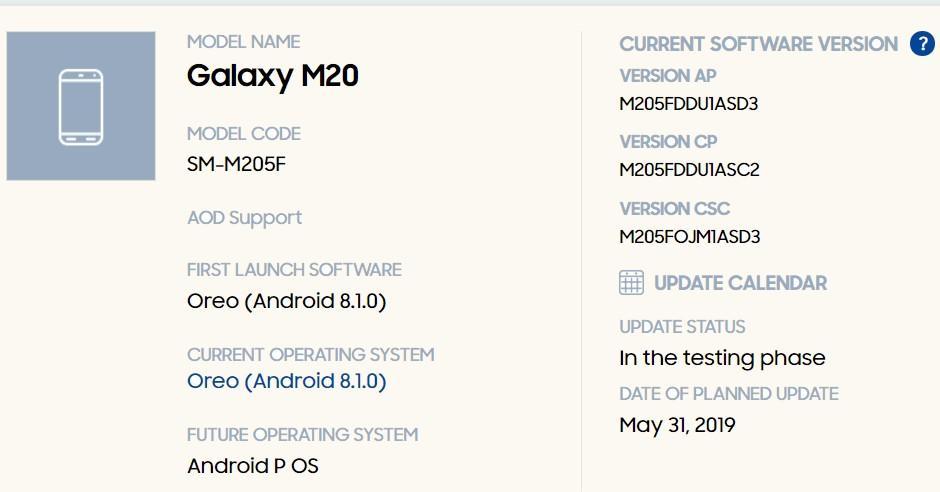
17 April 2019: Samsung has started rolling out a new update for the Galaxy M20 with version number M205FDDU1ASD1�which brings minor charging performance improvements and bugs have been fixed
5 March 2019: Samsung has recently released the March 2019 Security Patch for the Galaxy M20. Galaxy M20 is one of the first devices to get the update. The update doesn’t mention anything else other than this and is expected to bring some bug fixes.
5 February 2019: The Samsung Galaxy M20 just received a new update before the sale. The update, which carries the new firmware version M205FDDU1ASA9 brings the January Security Patch, and nothing else is mentioned in the changelog. While it is expected to improve camera quality and performance as its the first update.
Galaxy M20 Pie Update:
As the Samsung Galaxy M20 was launched with Android 8.1 Oreo, The Official Android 9.0 Pie has been rolled out to users in India.
Samsung Galaxy M20 Android 10 Q Update:
The Samsung Galaxy M20 hasn’t received Pie Update till now, and we cant hope from Samsung to provide two continuous major updates to its budget devices, mainly made for Indian users. According to some reports and tech experts, the Samsung Galaxy M20 may not be getting the Official Android 10 Q Update. But in case Samsung plans to give the Android Q update, most probably it would arrive in the Q4 of 2020. We will update the article as soon as Samsung updates the device to Android Q.
How to Install OTA Updates Manually on Samsung Galaxy M20:
Method 1:
Step 1: Download the latest firmware from the above link and move it to your internal storage.
Step 2: Power Off your phone and hold down the Power and Volume Up Button, it will boot into recovery mode.
Step 3: Using the volume rockers move down and choose “Apply update from SDCard”/ Apply Update from Phone Storage and choose the update file.
Step4: Done.
We are updating Samsung Galaxy M20 update timeline with every update.
Method 2:
Step 1: Download Odin from here along with the latest ROM for your device.
Step 2: Now, extract the downloaded Odin 3 file on your computer in a new folder. Then right-click on Odin App and click on Run As Administrator option from the drop-down menu.
Step 3: Power off your Samsung Galaxy device. After it gets powered off press and hold the Volume Down button + Power button simultaneously. The device will vibrate and boot into Download Mode.
Step 4: After booting into the download mode, there will be a warning triangle with a yellow color filled in. When you see it, just press Volume Up button, After which you will see a screen stating �Downloading”
Step 5: Just Connect your Samsung Galaxy device to your Windows computer via a USB cable provided in the box. Odin will recognize your device automatically. At the empty box in the lower left side of Odin’s interface, you will notice a� message �Added� which means you have connected the device successfully.
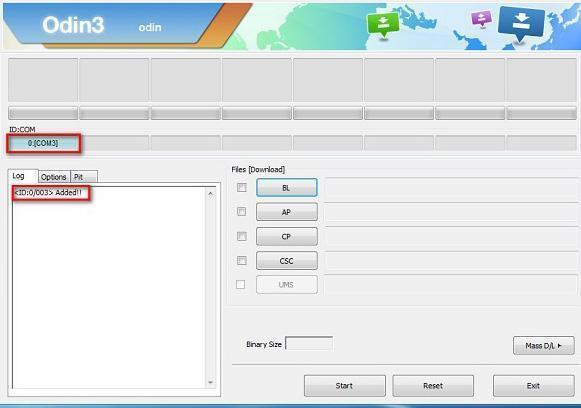
Step 6: Click on the AP Button which will open up the file selector dialog box, navigate and select the the file which you need to flash and click ok. and wait until on the left you see a statement saying MD5 verified successfully.
Step 7: Click Start and wait for Odin to flash the ROM on your device, if it is successful you will notice a word stating “PASS” and “Failed”.
Step 8: Boot your device into recovery mode by holding the Volume Up + Power Button simultaneously. After booting into recovery mode select Wipe Data using the volume keys and click ok(press the power button). This will erase all your data on the device.
Step 9: Restart your device and you are ready to go

