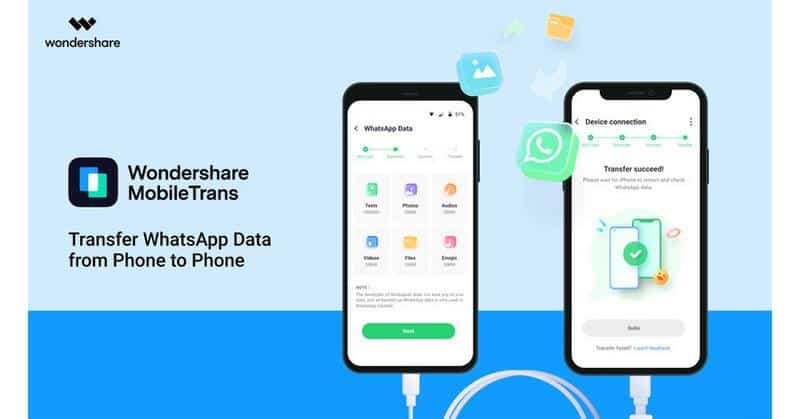Are you searching for competent software to help you transfer data from one phone to another? Normally, data transfer can be a long and tedious process. Shifting large files between devices can be quite time-consuming. Fortunately, the day can be saved with a little help.
Many software solutions are available in the market for phone-to-phone transfer. Not sure which one to choose? We have the perfect solution to your problem.
The answer to all your troubles lies in Wondershare MobileTrans. It is one of the best and most secure data transfer tools for smartphones. MobileTrans comes packed with a range of useful features and tools to help you make the most out of your data transfer process.
Are you not well-equipped with technical information regarding smart devices? With the easy-to-use interface of MobileTrans, you are in for a shallow learning curve. The interactive features of MobileTrans include WhatsApp transfer, selective data transfer, and more.
MobileTrans prides itself on covering a wide spectrum of data files, including messages, apps, contacts, media files, notes, and much more. Moreover, the tool is compatible with almost 6000 mobile devices, which means you don�t have to worry about your device not being supported by the tool.
Want to learn how to transfer WhatsApp from Android to iPhone�or other devices using MobileTrans? You have landed on the right page. Keep reading to learn more about the wonders of MobileTrans, along with helpful how-to guides for using the product to transfer data from one phone to another with ease.
Part 1: Pre-requirements of Downloading Wondershare MobileTrans
?�CPU: 1GHz (32-bit or 64-bit)
?�RAM: 256 MB or more of RAM (1024 MB recommended)
?�Hard Disk Space: 200 MB and above free space
?�iOS Versions: iOS 6 and up (iOS 16 included)
?�Android Versions: Android 4.6 and up (Android 12 included)
?�Windows OS: Win 11/10/8.1/8/7/Vista/XP
?�macOS: 12(macOS Monterey), 11(macOS Big Sur), 10.15 (macOS Catalina), 10.14 (macOS Mojave), Mac OS X 10.13 (High Sierra), 10.12(macOS Sierra), 10.11(El Capitan), 10.10 (Yosemite), 10.9 (Mavericks), or 10.8
Part 2: Prominent Features of Wondershare MobileTrans
?�Transferring iCloud Data to Android Devices
Transferring data between two different operating systems is always a complicated process. Luckily, MobileTrans can easily transfer all essential data from your iCloud backup to an Android device in a few simple clicks. Everything from media files to calendars, contacts, bookmarks, voice memos, ringtones, and reminders can be covered using MobileTrans.
?�The Convenience of Sharing Applications
Do you also loathe searching and installing applications from scratch on a new device? With MobileTrans, you don�t have to fret anymore. This tool can transfer all apps from your old phone and batch-install them on your new device, even on different platforms. With a few simple clicks, you can get all your old apps back.
?�Transfer Your Favorite Playlist
Do you have music playlists that you cherish a lot on an online streaming service? With MobileTrans, you can now transfer your favorite playlists from one streaming platform to another. This tool supports popular apps such as Apple Music, Spotify, YouTube Music, and more.
?�Backing Up and Restoring your Smartphone Device
Don’t want to be a victim of accidental data loss? Backing up your data is the best way to ensure its safety and integrity. MobileTrans offers simple and efficient Backup and Restore options to keep your data safe. Data from WhatsApp, Line, Kik, and WhatsApp Business can be backed up using MobileTrans. Locally stored messages, contacts, images, voicemails, videos, and other files can also be backed up from your phone to a computer via MobileTrans.
Part 3: How to Download and Use the WhatsApp Transfer Feature of MobileTrans?
Wondering how to use MobileTrans to transfer WhatsApp data from one phone to another? Here is a detailed step-by-step guide to help you out in transferring WhatsApp data securely:
Step 1: Download and Launch MobileTrans
You can download MobileTrans for your Windows or Mac computer from the tool’s official website. After installation, launch the tool on your device. Go to the “WhatsApp Transfer” tab from the program’s home screen and choose the “WhatsApp Transfer” tool. Then, click on the “Transfer WhatsApp Messages” feature present on the screen.
Step 2: Connect Both Smartphones
Now use a USB cable to attach both smartphones to your computer. MobileTrans can transfer WhatsApp between two Android or iOS devices and also allows cross-platform sharing. You will see the source and destination devices visible on the screen. You can use the �Flip� button to switch the positions of the two phones.
Step 3: Transfer WhatsApp Data
Once you connect your devices, MobileTrans will automatically detect and display the data stored on your source WhatsApp. Now, simply hit the �Start� button to initiate the process. Once the transfer is complete, disconnect your phones, and you are good to go!
Part 4: How to Download and Transfer Data from Phone to another Phone with MobileTrans?
Want to learn how to transfer locally stored data from one phone to another? The �Phone Transfer� feature of MobileTrans has got you covered. Following is a comprehensive guide explaining how to download and transfer data between phones using MobileTrans:
Step 1: Download and Access Phone Transfer
Go to the official website of MobileTrans and use the “Download” button to download the software on your Mac or Windows computer. Once you install the tool, launch MobileTrans on your Windows or Mac computer. Select the “Phone Transfer” option from the program’s main interface. Following this, choose “Phone to Phone” from the list of available tools.
Step 2: Connect your Smartphones
Now use a tethering cable to attach both your smartphones to the computer. Select the source and destination device on the program�s interface for the transfer process, then select the types of files you wish to transfer.
Step 3: Transfer the Complete Phone Data
Once you have specified the files to be transferred from your source to the destination device, hit the �Start� button. MobileTrans offers a �Clear data before copy� option, through which you can erase the existing data from your destination device. In a few minutes, the transfer process will be completed, and you shall be able to access your data on the destination device.
Final Words
Buying a new phone comes with loads of excitement, but shifting all your data from your old phone to the new one can be a nuisance. Luckily, Wondershare MobileTrans is here to save the day. This reliable tool can help you transfer all your phone data from one device to another with remarkable ease. You can try MobileTrans on your device and get the best data transfer experience for free.